Setting Up the iPhone for Exchange

The following instructions will walk you through setting up your iPhone to wirelessly access your McCracken Co. Exchange e-mail, calendar, and contacts.
Requirements
-
•iPhone with version 2.1 or later operating system
-
•Active Cellular Data Connection (Edge or 3G) or Wireless (WiFi) Connection
-
•Active McCracken Co. email address and Password
Exchange Setup Instructions
-
1.Using the iPhone, navigate to "Settings."
-
2.Select "Mail, Contact, Calendars."
-
3.Select "Add Account..."
-
4.Choose "Microsoft Exchange" as shown below.
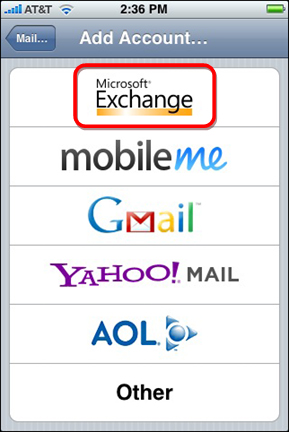
. -
5.Next, fill in the requested information as shown below:
Step 1, Email: Your full McCracken Co. e-mail address (i.e. jane.doe@mccracken.kyschools.us).
Step 2, Domain: Leave Blank
Step 3, Username: Enter your complete McCracken Co. email address, as in Step 1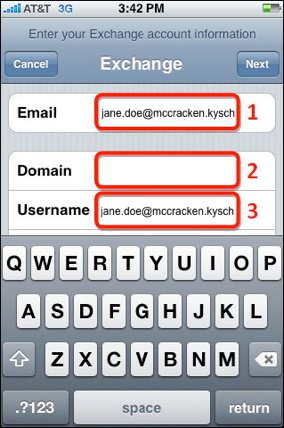
. -
6.Next, fill in the requested information as shown below:
Step 1, Password: Enter your Password.
Step 2, Description: Enter a Description for your account (i.e. Exchange)
Step 3, Click "Next" to continue..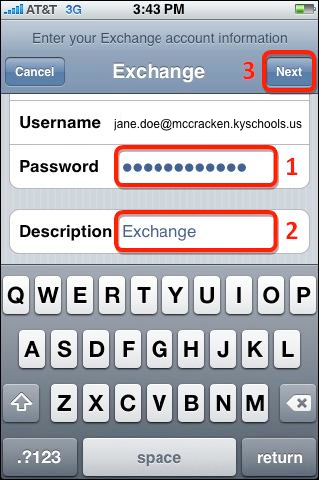
-
7.After entering your login information you will be prompted to accept the Certificate. Simply choose "Accept" to continue.
. -
8.Next, you will be prompted to provide the server name. Fill in the information as shown below:
Step 1, Server: m.outlook.com
Step 2, Click "Next" to continue.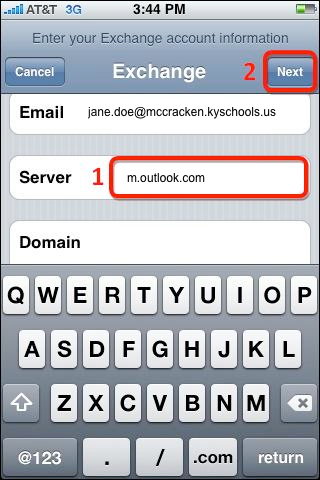
. -
9.Verify the Exchange information that you would like to synchronize on your iPhone. Once you have made your selections, simply click on "Save" to begin the synchronization
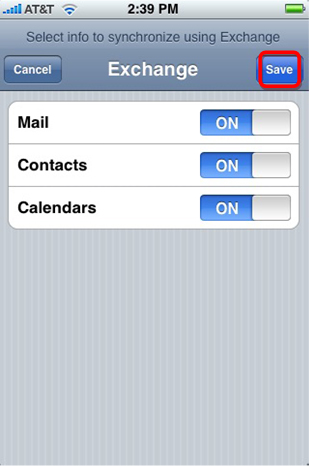
. -
10.If you are prompted to re-enter your User name or Password, please attempt to retype it. If the iPhone continues to prompt you for your credentials, please go back through the steps to double check each setting.
If you continue to have problems setting up your Exchange account on your iPhone, please contact the HelpDesk for further help.